How To Add A Simple Product To Your Woocommerce Online Store
Launching an online store in WooCommerce involves more than just setting up the platform; you need to add your products effectively. In this guide, you'll learn how to add a simple product to your WooCommerce store.
The video above walks you through it step by step from myself, Will. And also here is a written breakdown of how easy it is to add products to your WooCommerce shop.
We'll walk you through each step using the WooCommerce plugin on your WordPress site. Let's dive in.
Step 1: Log In to WordPress
Begin by logging into your WordPress dashboard. You'll need administrative access to make changes and add products. Access the dashboard by entering your website URL followed by "/wp-admin" in your browser.
Step 2: Navigate to the Products Section
In the left-hand menu of your WordPress dashboard, locate and click on ‘Products’. This action will display the existing products and expand the menu to show more options related to products.
Step 3: Add a New Product
- Click on ‘Add New’ within the expanded Products section.
- You will be directed to a new page where you will input details for your product.
Step 4: Enter Product Details
On the new product page, start by entering the essential details for your product.
Product Name
At the top of the screen, you will find the ‘Product name’ field. Enter a concise and descriptive name for your product.
Product Description
- Below the product name is the ‘Product Description’ field.
- This field acts similarly to a standard WordPress post editor.
- Use it to provide a detailed, rich text description, including all necessary product information that might attract potential customers.
Step 5: Configure Product Data
The ‘Product data’ section is crucial for defining your product's nature.
Select Product Type
- Locate the ‘Product data’ dropdown box.
- Ensure that it is set to ‘Simple product’. This option is usually set by default, but a double-check ensures no mistakes.
Price Information
- Within the ‘Product data’ section, navigate to the ‘General’ tab.
- Enter the ‘Regular price’ of your product. If you're running a sale, you can also enter a ‘Sale price’ here.
Step 6: Add a Short Product Description
The ‘Product short description’ field, located below the ‘Product data’ section, provides brief product details. This summary often appears in search results or categories, allowing customers to see a snapshot of the product.
Step 7: Set Product Images
Images play a critical role in online sales. To add images, follow these steps:
Primary Product Image
- On the right side of the page, find the ‘Product image’ section.
- Click on ‘Set product image’ to upload a new image or select an existing one from your WordPress media library.
Additional Product Images
- If you have more images to showcase various angles or details, use the ‘Product gallery’ section.
- Click ‘Add product gallery images’ and select or upload additional images.
Step 8: Categorise Your Product
Proper categorisation helps customers find products easily.
- In the ‘Product categories’ section, choose relevant categories.
- You can select existing categories or create new ones to better organise your products.
Step 9: Publish Your Product
Once you've filled in all the details and are satisfied with your product setup, publish it.
- Locate the ‘Publish’ button at the top-right of the page.
- Click ‘Publish’ to make your product live on your site.
If you're not ready to publish, you have options to ‘Save Draft’ to revisit your entry later.
Visual and Organisational Considerations
While the steps above cover the technical aspect of adding a simple product, consider the following to enhance customer experience:
- Product Titles: Ensure clarity and relevance to the item.
- Descriptions and Images: Maintain accuracy and appeal through high-quality images and detailed descriptions.
- Categories: Use strategic naming for product categories to improve searchability.
Additional Resources
For more detailed options and configurations within WooCommerce, consider reviewing their official documentation. Whether managing variable products or advanced product tagging, expanding your knowledge ensures a more robust store.
By following these steps, you can swiftly add simple products to your WooCommerce store, increasing your sales potential and enhancing your customer’s shopping experience. Remember, a well-organised online shop not only attracts more visitors but also converts them into satisfied customers. Happy selling!



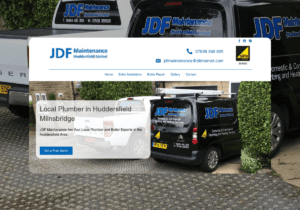
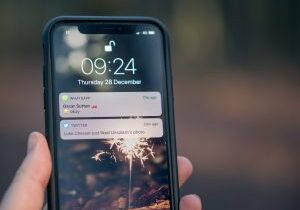
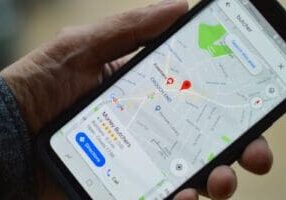




![dreamstime_xxl_38894917[1] homeowner leads boiler installs](https://wildwooddigital.co.uk/wp-content/uploads/bb-plugin/cache/dreamstime_xxl_388949171-300x200-landscape-41df66c12a116783036b6cf7109cf1b5-.jpg)
